FAQ for Remote Oral Presenters
Yes, this training was recorded and can be here.
Please reach out to AMS Meetings ([email protected]) should you have any questions.
Remote oral presenters will present by either:
- Sharing your slides via screen share during your scheduled presentation time
- Sharing your pre-recorded presentation via screen share during your scheduled presentation time
- Your pre-recorded presentation will be shared by the session chair(s) or student assistant
All live sessions will take place in Central Standard Time (CST).
Please note that when you view the Online Program it shows Central Standard Time (CST). Attendees will have the ability to change the time displayed to reflect the user’s current time zone on the left-hand control panel (shown below) or by using the widget on the top left.
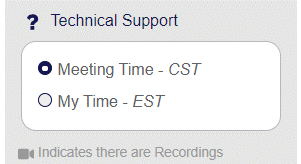
Presenters, session chairs, and student assistants will join the live session Zoom directly in the online program or mobile app by clicking the “Join Now” link.
Session zoom links will be accessible to presenters, session chairs, and student assistants 30 minutes prior to the scheduled session start time.
Attendees who attempt to join the session prior to the scheduled session start time will enter the waiting room.
No, those presenting live will do so via screen share and do not need to upload presentation files.
The deadline is 14 January at 11:59 PM Eastern.
If you miss the upload deadline, your pre-recorded presentation file can still be shown during the live session. To request and coordinate this, please reach out to your session chair(s).
These can be uploaded in Presenter’s Corner.
Pre-recorded Presentations Instructions can be found here.
Please note this is optional unless you do not intend to present during your live session.
Optional pre-recorded presentation files will only be viewed during the live session. These files will not be made available in the online program or mobile app.
Please visit https://ams.confex.com/ams/102ANNUAL/gateway.cgi and sign in with your AMS account credentials.
You will be brought to a page that provides a list of entries/submissions such as topics or abstracts you have submitted OR on which you are the presenting author. Click the link to the appropriate link to access your abstract.
Session chair information can be found in the online program or AMS2022 mobile app.
Yes, all oral sessions will be recorded. Recording will be available in the online program and mobile app 48 hours after the session ends.
Presenters, please note that by agreeing to present at an AMS Meeting, you are agreeing to have your presentation/session recorded and posted in the conference program for public viewing.
Copyright of recorded presentations remains with the author(s). Permission to use figures, tables, and brief excerpts from presentations is granted provided that the source is acknowledged. Any use of material in presentations that is determined to be "fair use" under § 107 of the U.S. Copyright Act or that satisfies the conditions specified in § 108 of the U.S. Copyright Act (17 USC § 108, as revised by P.L. 94-553) does not require the permission. Republication, systematic reproduction, password sharing, posting in the electronic form on other servers, or other uses of this material, excepted by the above statement, requires written permission or a license from the author(s).
Recording will be available in the online program and mobile app 48 hours after the session ends.
Supplementary Information includes:
- Extended abstract (PDF)
- Optional presentation file (PDF)
- Supplementary URL
We encourage all presenters to submit supplementary information as your time to present at the meeting is limited. Posting this information online is an excellent opportunity to include more detailed information that may require more time for study than is available at the meeting. All supplementary information is available in the meeting online program within 24 hours of upload – so you can reference it before, during, and after the meeting!
If you are using zoom’s browser/web client, be sure to check feature limitations here.
Note for WEB CLIENT ONLY: Screen sharing on Microsoft Edge requires Windows 10 Pro or Enterprise. It is not supported on Windows 10 Home. If you are running Windows 10 Home and need to share your screen, we recommend using Chrome or Firefox. Screen sharing is not supported on Safari.
Some helpful resources can be found on the here and quick how-to videos can be found here. You are also able join a test meeting to help familiarize yourself with Zoom.
If your question is not answered here, please visit the contact us page.